Manage Partners
Overview
Hover over on the User Profile drop-down in the top right of any screen, and then select Partners.
Manage the Trade Partners that the Owner company can establish Links with (e.g. export the list of Trade Partners to a CSV file for reference).
![]() Trade partners in Company Administration must be either entries in the company's Partner Master Data or Members on the TraceLink Network. Companies and locations added to the Manage Partners screen can then become Linked Partners within one of the company's apps.
Trade partners in Company Administration must be either entries in the company's Partner Master Data or Members on the TraceLink Network. Companies and locations added to the Manage Partners screen can then become Linked Partners within one of the company's apps.
Search Criteria
- – Filters the results table to display only Partner companies after the first 3 characters of the company's name are entered.
- – Filters the results table to display only Partner company locations after the first 3 characters of the company's location name are entered.
- – Filters the results table to display only Partners with a specific identifier.
Results Table
This table displays Members and Partners that the company has added identifiers for.
![]() The table can be sorted by any column other than Logo or Actions, and the default sort order is Company Name ascending (A to Z).
The table can be sorted by any column other than Logo or Actions, and the default sort order is Company Name ascending (A to Z).
- Logo – The company's logo.
- Company Name – The company's name.
- Entity Type – Indicates whether the entity is a company or location.
- Partner Type – Indicates whether the company or location is internal or external.
- Entity Name – Name of the specific company or location.
- Address – The address of the specific company or location.
- Primary Business – The primary business segment for the company or location.
- Identifiers – All identifiers associated with the specific company or location.
| Company Name Entity Type Partner Type |
Entity Name
Address |
Primary Business | Identifiers | Actions | |
|---|---|---|---|---|---|
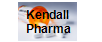
|
Kendall Pharma
Company External |
Kendall Pharma
301 TradeCenter 128 Woburn, MA 530056612 US |
Pharmaceutical | SGLN 8888882.02867.0
COMPANYSITEID 8888882028677_FR07501 SGLN 8888882.02864.0 COMPANYSITEID 100231-36 |
Set Identifiers
Set Display Name Remove Partner |
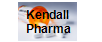
|
Kendall Pharma
Location External |
Kendall India
31 Patel Estate Road Jogeshwari (West), MH 400 102 IN |
Pharmaceutical | GCP (GS1 Global Company Prefix) 8888202 | Set Identifiers |

|
Pharmacy Co
Company External |
Pharmacy Co
2100 Memorial Blvd Lakeland, FL 33805 US |
Pharmaceutical | HIN D3902K390
COMPANYSITEID 098766 DUNS 380029380 COMPANYID Pharmacyco DUNS 132984673 GLN 6666661017934 |
Set Identifiers
Set Display Name Remove Partner |
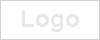
|
GXI Pharmacy
Company External |
GXI Pharmacy
1 My St N Reading, MA 01923 US |
OTHER | DUNS 999999998
COMPANYID 123463246 |
Set Identifiers
Set Display Name Remove Partner |
Available Actions
- Enter a in the text field.
- Enter a in the text field.
- Enter an in the text field.
-
Select .
The results display in the table.
- Select .
The Search for Partner to Add screen displays.
- Select .
The Import Partner Identifiers screen displays.
- Select .
The Export All Identifiers screen displays.
- Select in the Actions column of the results table.
The Set Identifiers screen displays.
- Select in the Actions column of the results table for any row with an Entity Type of Company.
The Set Partner Properties screen appears.
![]() Only trade partners that do not currently link to an app can be removed.
Only trade partners that do not currently link to an app can be removed.
- Select the Delete
 icon in the Actions column of the results table.
icon in the Actions column of the results table. The Remove Partner dialog box displays.
-
Select .
The dialog box closes, and the Partner is removed from the company's network.
- Select above the results table.
The file downloads.
 See Export a CSV File to Excel in Troubleshooting.
See Export a CSV File to Excel in Troubleshooting.
Error Messages
| Error Message | Description |
|---|---|
| The identifiers could not be added because the file contains the following errors. Please correct the errors and import the file again. [List of Errors]. | File fails validation. |
| Invalid file format - header must contain the columns "CompanyName”,”Identifier”,”Action”, and no spaces. | The header does not contain exactly 3 columns. |
| File header is missing a column called [Column Header] in the [#] column. | One of the column headers does not match the expected value. |
| Partner [Company Name] does not exist. | Trade Partner does not exist. |
| %s is not a valid partner identifier. Partner identifiers must be formatted as [idtype] [idvalue]. | Identifier is not of the form Idtype Idvalue. |
| Invalid id type [idtype]. Id type must be one of "AR_CUIT", "BR_CNES", "BR_CNPJ","BR_CPF", "BR_PROF_REG", "CN_NUMBER", "COMPANYID", "COMPANYSITEID", "DEA", "DUNS", "DUNS_PLUS_4", "GCP", "GLN", "HIN" and "SGLN." | ID type does not match one of the valid Idtypes. |
| Action must be left empty or contain "ADD" to add an identifier or “DELETE” to delete an identifier. | One or more entries in the Action column of the imported file is not empty and includes text other than "ADD" or "DELETE". |
| Identifier [ID Type Indicated in File] [ID Value] cannot be added since the identifier value [ID Value] has already been assigned to partner [Partner Name] and identifier type [ID Type Already Used] [ID Value]. | Action is blank (to indicate add) and Identifier value is used to identify another entity in the company's master data. |
| Identifier [Identifier] cannot be deleted since it does not belong to this partner. | The identifier does not exist for the Trade Partner and therefore cannot be deleted. |
| Cannot delete identifier. Partner must have at least one identifier. | The Trade Partner must have at least one identifier, so the remaining identifier cannot be deleted. |