Creating Transaction History Reports
To create a spreadsheet with data from multiple transaction histories, you can download search results to a CSV file. You can search for and download previously generated reports, as well.
Create and Download Transaction History Reports
To create a Transaction Report:
- Select Compliance > US Product Track in the Modules menu.
- In the Go To menu on the top right, click View Transaction Histories.
- Click .
- Click the button.
- Complete the Report Parameters fields. Required fields are shown with red asterisks (*).
|
Fields |
Description |
|---|---|
|
Service Publisher* |
Select your company from the list. The Service Publisher list contains each Product Track US application or linked application you have access to |
|
Transaction Type |
Select All, Receipt, or Shipment. |
|
Date On or After / |
Specify the date range of the transaction histories to be reported. |
|
Sender |
Select the sender of the transactions. |
|
Recipient |
Select the recipient of the transactions. |
|
Status |
Select Active or Void to report transaction histories based on the status of the deliveries. TraceLink reports active transactions by default. |
|
NDC and Keywords |
|
|
Serial Number |
|
|
Report Format |
|
-
Click .
It might take a few minutes for TraceLink to generate the report if your search results are extensive. You’ll receive an email notification when the report is ready. You can refresh your screen to access the resulting report:
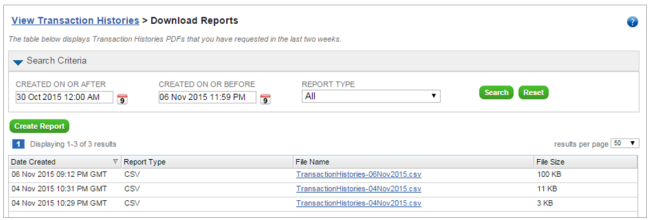
- In the File Name column, click a report link to download it.
To download a previously generated Transaction Report:
- Select Compliance > US Product Track in the Modules menu.
- In the Go To menu on the top right, click View Transaction Histories.
- Click .
- Complete the Search Criteria fields.
- Click .
- Click a report link to download the file.
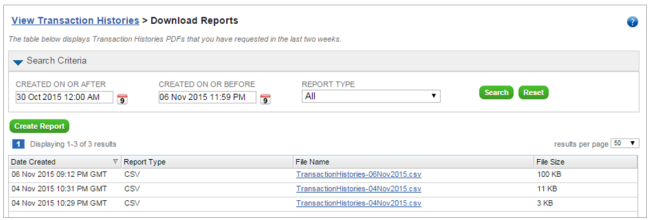
Note: TraceLink generates transaction history reports as downloadable CSV files containing individual lines of transaction history data. If the report search returns more than 150,000 lines of data, the filename will display on the Download Reports screen, but it will not contain a link to click to download the report. In this case, you will need to filter your search to return fewer lines, perhaps by limiting each report to a time period of two to six months.
 and select an NDC (the product’s National Drug Code) to see the exchanges containing the specified product from the selected application owner (service publisher). If you type the beginning of the number, TraceLink auto-completes the number.
and select an NDC (the product’s National Drug Code) to see the exchanges containing the specified product from the selected application owner (service publisher). If you type the beginning of the number, TraceLink auto-completes the number.