Understand the basics
If you're the typical TraceLink user, you just want to log in to TraceLink and get your job done. So what do you need to know about networks, solutions, and apps to do that?
- The network provides the space for collaboration within your company and with specific Partners.
- The solution provides the user interface (UI), where you do your job.
- The app provides the APIs and business logic.
Your company (or one of your company's trade partners) licenses both solutions and apps from TraceLink. Solutions and apps work together to deliver the UI you interact with and the functionality that you use when you log in to the Opus Platform during the course of your daily tasks.
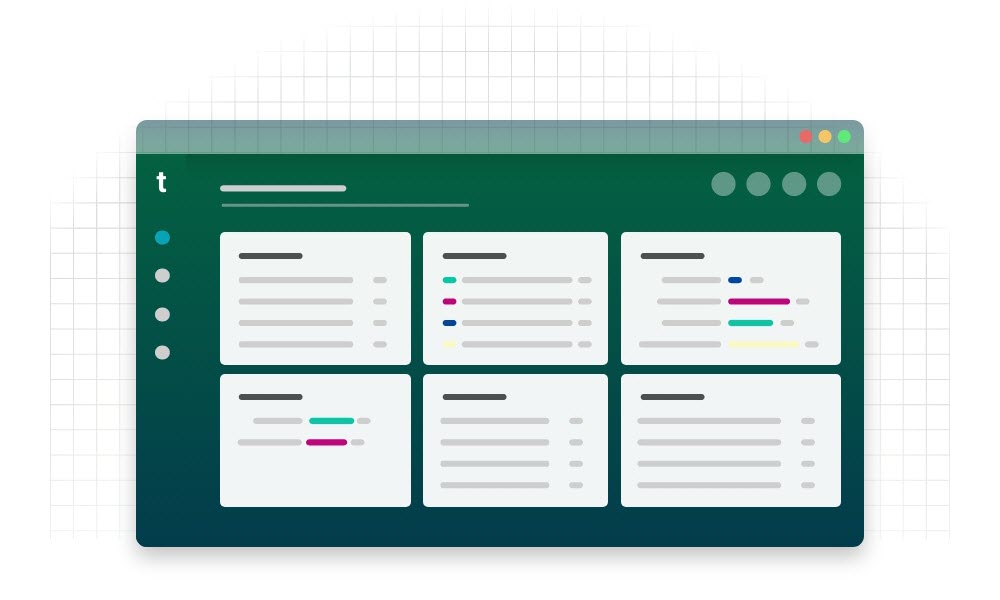
If you need to monitor your supply chain activity or perform other actions through the Web UI (i.e. in a browser like Google Chrome), then you really only need to focus on the network and solution. The network creates a space where the company that licenses the solution and app (i.e. the Owner) can collaborate on a shared business goal between their company and specific internal locations or Partners. The solution defines how the network looks and functions when you're logged in to the Opus Platform. What you see and can do is defined by the roles assigned to you by an administrator.
For example, say you're a supplier relationship manager, and your company licenses the Supply Chain Work Management solution and the Agile Process Teams app. You need to log in to the Opus Platform every day to monitor incidents with your suppliers. When you log in to the Opus Platform and navigate to the network for your suppliers, the Supply Chain Work Management solution applied to that network defines the processes that you can use, screens that you see, buttons that you can select, and information that displays.
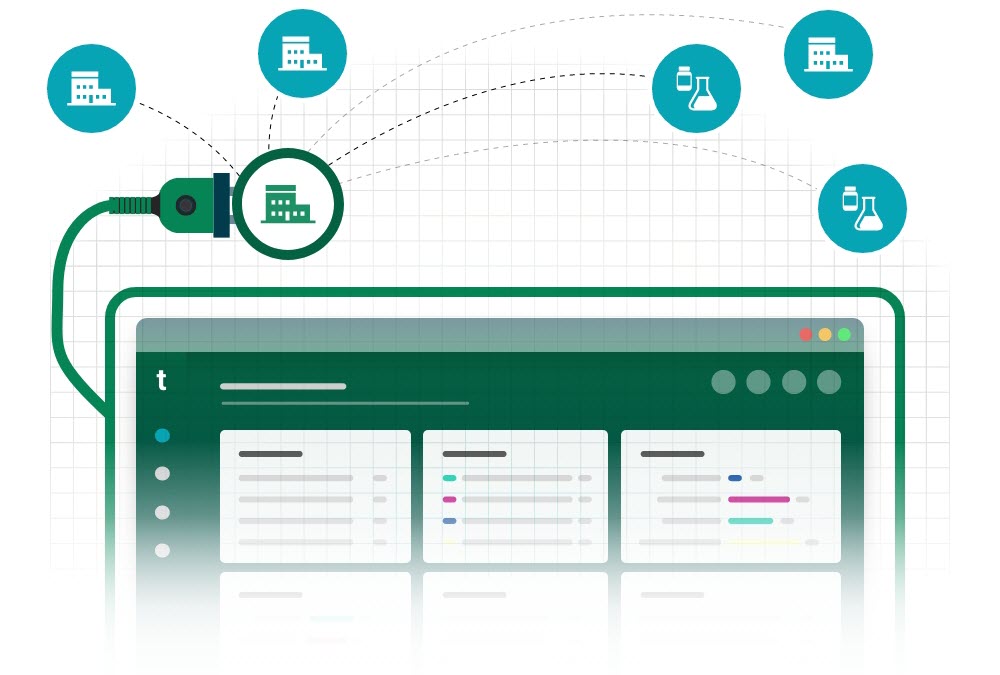
Apps define the APIs and business logic that deliver the underlying functionality of the system. The only reason you need to know about the app is if:
- You're in charge of integrating your company's internal systems with TraceLink, which is done through the app's APIs.
- You're the person customizing the solution to meet the company's specific needs, which sometimes requires using the app's APIs, depending on what you're customizing.
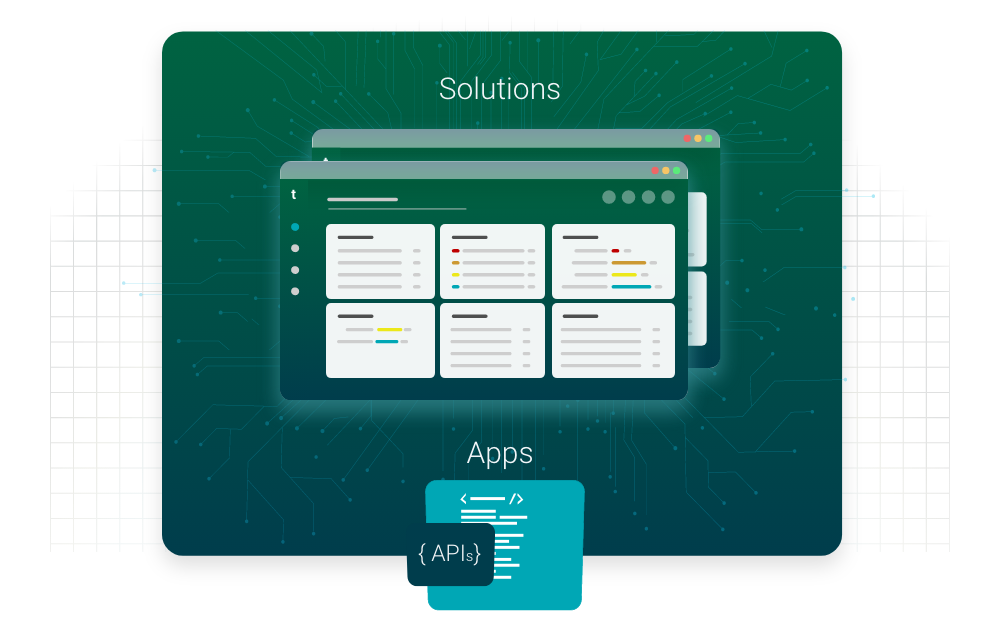
Use solutions
Navigate to a network to do your job
In the Opus Platform, select a from the drop-down in the header. The solution applied to that network, along with your assigned roles, determines what you see, which functions you have access to, and which data displays when you use the network. The network itself also determines which of your company's locations and trade partners you're collaborating with. See the Opus Platform Help Center for more information.
Apply solutions to networks
Administrators apply solutions to the network they administer. Administrators can also see which solution is already applied to their network in the menu item. For more information about how to choose a solution to apply, see How to choose a solution. For more information on the roles needed and exactly how to apply solutions, see the Administer Help Center.
Releases
Solutions each have their own release schedules, separate from the app that powers them. All multienterprise and enterprise apps on the Opus Platform also have their own release schedules, although there can be a corresponding app release at the same time as a solution release to support the solution features.
Solution releases
Solution releases use the following pattern for their version numbers and release names: [Solution name], version [major version number].[minor version number].[patch version number].
For example, Supply Chain Work Management, version 1.0.0.
Major versions contain features that introduce new functionality and resolved issues, minor versions contain features that update existing functionality and resolved issues, and patch releases include only resolved issues.
App releases
App releases use the following pattern for their version numbers and release names: [App name], version [year].[major version number].[patch version number].
For example, Agile Process Teams, version 2022.1.0.
Like solution releases, major versions contain features that introduce new or updated functionality and resolved issues, while patch releases include only resolved issues. Apps don't have minor releases.
Types of solutions
Only administrators need to care about the type of solution, because they need to choose a solution to apply to their networks.
Each app always has a base solution created by the app developer (e.g. TraceLink), which becomes the default solution applied to the app's networks. Third-parties can also create alternate solutions for apps that are already developed, which are then available as packages for app Owners to download. Owners can then install these solution packages, which makes them available to be applied to a network. Your company can also customize an existing solution to better fit your needs.

Base solutions
The base solution is created and released by the app developer (e.g. TraceLink created and released the Supply Chain Work Management solution for the Agile Process Teams app). This solution serves as the default solution that is automatically applied to the network when your company licenses an app. Using the base solution means:
- Your company doesn't need to take any action to begin using the solution.
- The solution represents how the app developer envisioned the ideal experience for most companies' needs.
- The solution is always the latest version available, which means it receives new features, feature updates, and resolved issues as they are released by the app developer.
Alternate solutions
Alternate solutions are created and released for the app by the app developer or a third party, and your company can download and install them from the available packages. Alternate solutions are usually provided when there are specific needs that the base solution doesn't quite meet for certain business segments or types of users. Using an alternate solution means:
- Your company must download the package and install it as a solution (see the Customize Help Center for more information) before an administrator can apply it to a network.
- The UI contains screens, fields, items, roles, and actions specific to the use case fulfilled by the solution.
- Your company can choose to keep a network on an older version of the solution, so that it does not receive new features, feature updates, or resolved issues. If your company wants to take advantage of a new solution version at any time, they can download and install the new version, and then reapply it to the network.
Custom solutions
If a company licenses the Solution Designer solution, then they can customize any solution to fit their specific needs. These solutions can include customizations like more granular roles, different field labels, or additional statuses available for different items. Using a custom solution means:
- Your company must make customizations to an alternate solution that has been downloaded and installed from the available packages, and then an administrator can apply it to a network.
- The UI contains screens, fields, items, roles, and actions specific to your company's needs.
- The solution remains on the same version that your company customized and does not receive new features, feature updates, or resolved issues as they are released.
See the Customize Help Center for more information.
How to choose a solution
The different solutions might have different roles available, different items included (e.g. incidents, shipment notices), or different screens that all impact the UI when you log in to use the solution.
By default, when your company licenses an app, they also license the base solution for that app, which is automatically applied to the network. From a process and testing perspective, it's simpler to leave the base solution applied.
However, if the base solution doesn't fit your company's needs, you can explore the alternate solutions available for that app. If there is an alternate solution that better meets your company's needs (e.g. your company is a small pharmacy and there is a solution catered toward small companies or pharmacies), it could be useful to apply that solution instead.
If your company chooses to customize a solution, you will need to consider the following implications:
- Your company will need to determine how the solution will be updated in the future when the alternate solution has releases.
- The TraceLink documentation will not match what your company has customized in the solution.
- If you find bugs or encounter other problems with the solution, your company might need to revert to the alternate solution to fix them, which would undo the customization.
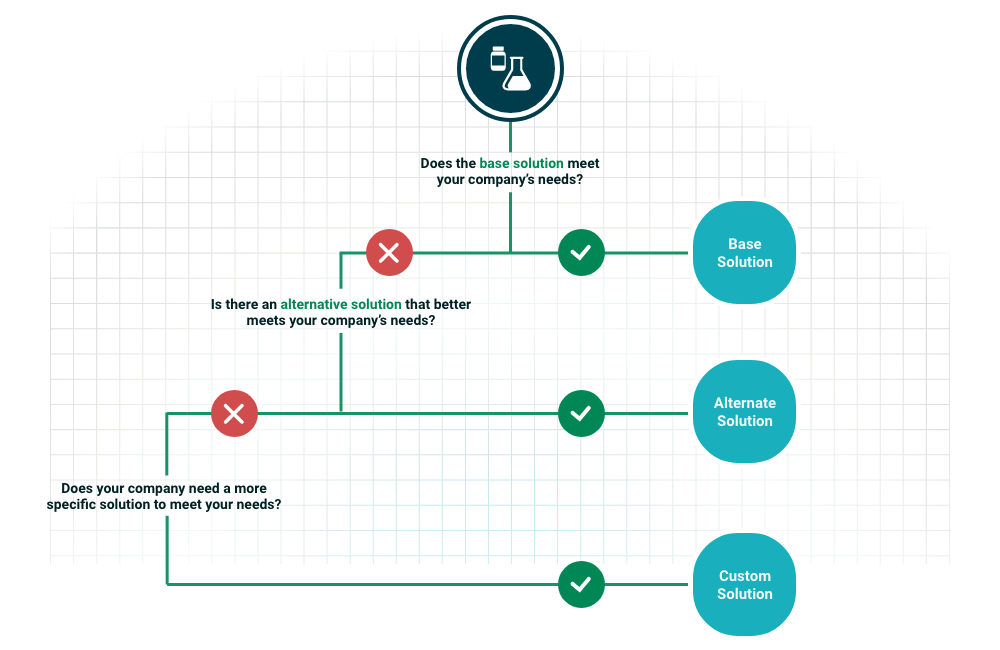
Types of apps
You only need to know the type of apps your company licenses to understand whether or not you can link internal locations and Partners, which is relevant for multienterprise and enterprise apps. The information about user and system apps is included here to help you understand how the Opus Platform is built if you're curious.
The type of app is determined by whether the app needs to be licensed by each company, who uses the app, and whether the app allows linking to Partners and internal locations.
Multienterprise apps
Multienterprise apps are the only type of app that allows the Owner to link Partner companies, Partner locations, and internal locations to the app to exchange data (e.g. Agile Process Teams). For more information about linking, see the Administer Help Center.
These apps must be licensed by the company, but they don't always have a licensing fee because they might be available if the company licenses another app. Some multienterprise apps allow the Owner to create multiple networks within the app so that they can create separate spaces to collaborate on different business goals with different sets of Partners and apply different solutions to each network.
Multienterprise apps have one or more solutions available that can be customized.
Enterprise apps
Enterprise apps allow companies to perform tasks within their own company only (e.g. Brazil Compliance, Serialized Process Intelligence). Sometimes, Owners can link their own internal locations to these apps to exchange data within the company. These apps must be licensed by the company, but they don't always have a licensing fee because they might be available if the company licenses another app. Enterprise apps support only a single network.
Enterprise apps have one or more solutions available that can be customized.
User apps
User apps do not need to be licensed by any companies. These apps provide the underlying functionality for global UI elements (e.g. the panel, the , the panel) and are automatically available to all users once they're registered on the Opus Platform.
User apps have only one solution that cannot be customized.
System apps
System apps provide all the underlying functionality for the Opus Platform that is not specific to a multienterprise, enterprise, or user app. These apps do not need to be licensed by any companies.
System apps may or may not have a solution, but if they do, the solution cannot be customized.


